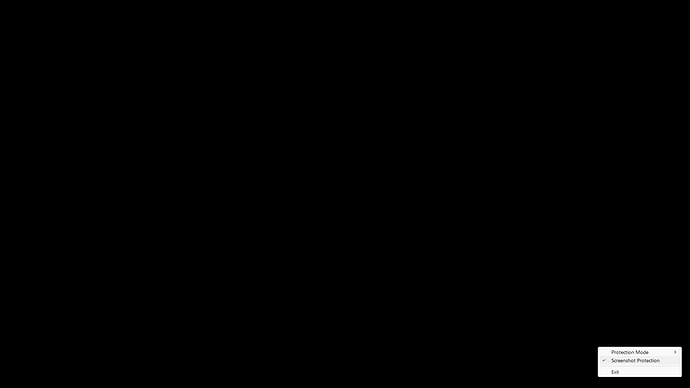Instructions
- Open SpyShelter and navigate to the Protection tab.
- Scroll down to Screenshot Protection.
- Toggle the Screenshot Protection switch to “on”.
Once enabled, any screenshots captured by spyware or other malicious software will be displayed as a black box.
Why would you want screenshot protection on your PC?
Enabling screenshot protection on your PC is essential for safeguarding your sensitive information. Here are a few reasons why:
-
Prevent Data Theft: Malicious software can take screenshots of your screen, capturing sensitive data such as passwords, banking information, and personal messages. Screenshot protection ensures that these attempts result in unusable, blacked-out images.
-
Maintain Privacy: Screenshot protection helps maintain your privacy by preventing unauthorized capture of your activities, personal communications, and confidential documents.
-
Enhance Security: By blocking screenshot capabilities of spyware, you enhance your overall security posture, making it more difficult for attackers to gather intelligence or exploit your information.
-
Peace of Mind: Knowing that your screen is protected against unauthorized captures allows you to work more confidently, without worrying about potential surveillance or data breaches.